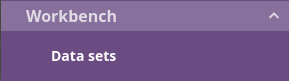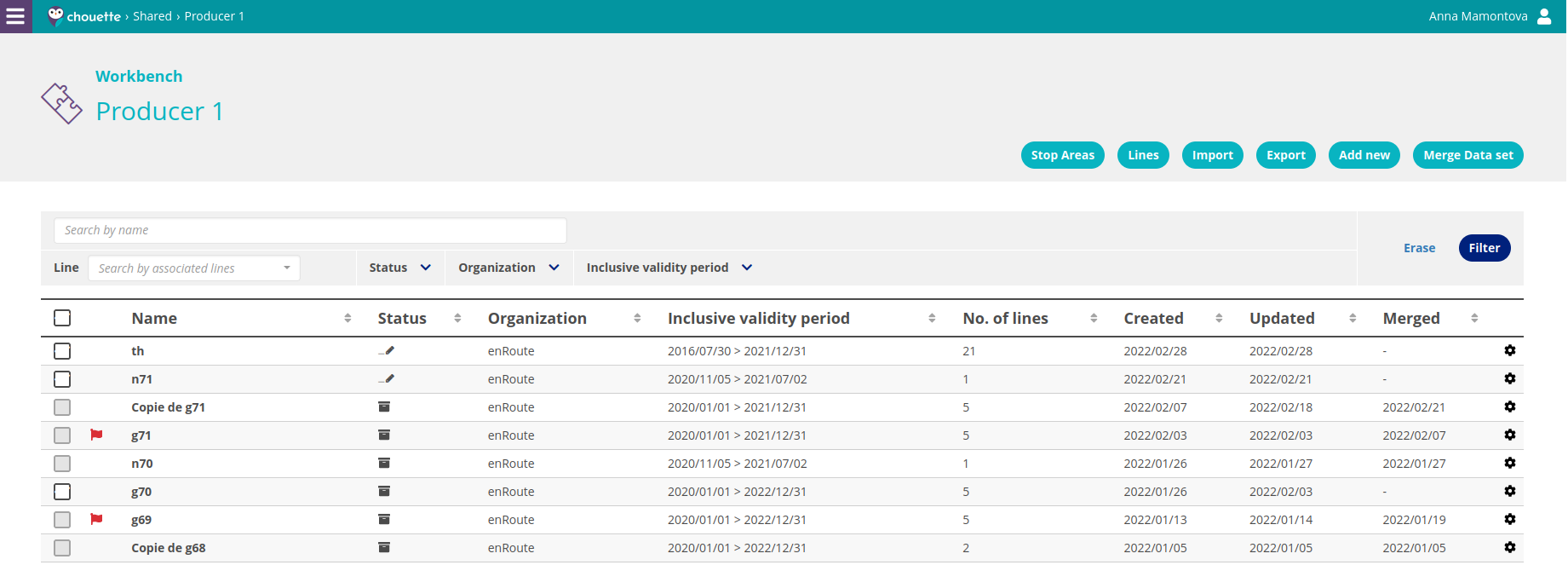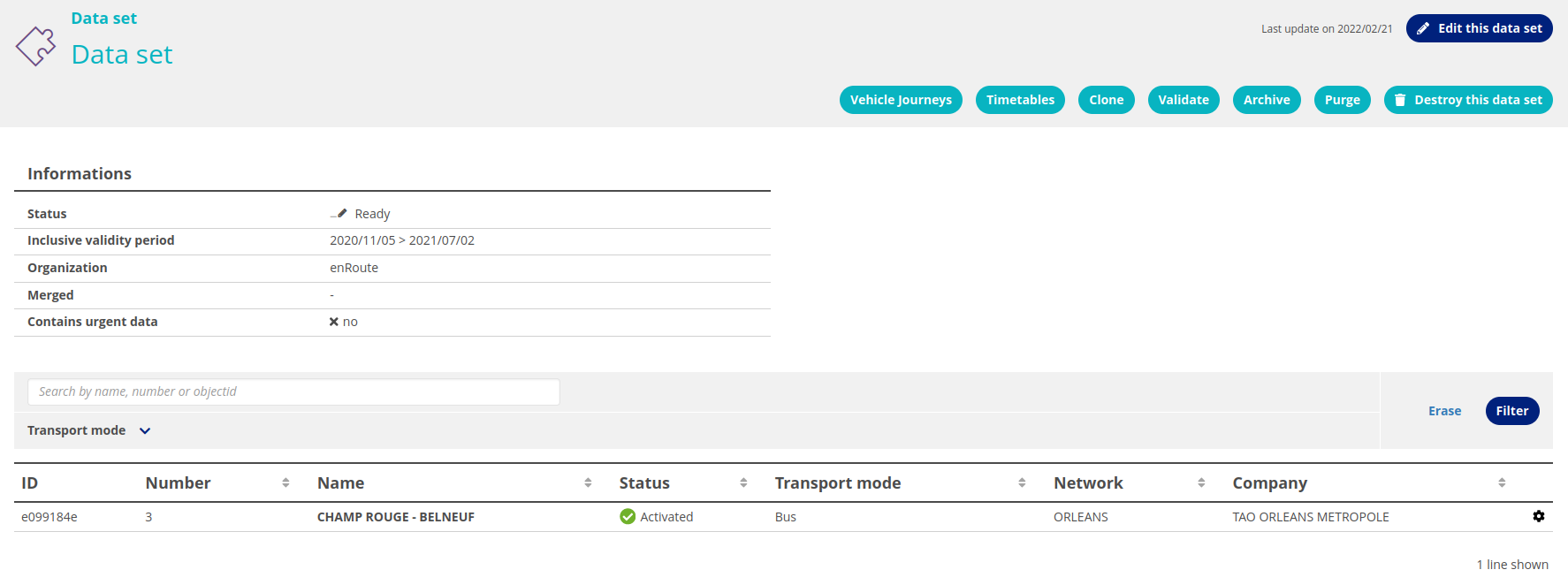Description
A transport offer, also called “data set”, is a part of the complete transport service. Using several offers to create the complete service an independent work on each transport offer without interfering with transport offers in progress.
Consult the Data sets
You can see the Transport offers created by your organization in “Workbench”.
You can also access the list of offers from “Current offers”-“Dashboard” by the field “Workbench”.
For each Transport offer, Name, Status, Organization, Inclusive validity period, No of lines, Date of Creation , Date of Update, Date of Merge, are displayed.
From the Data set list, you can filter the content in different ways:
their name
status
organization
inclusive validity period
Transport offer can have 4 Statuses:
pending
ready
failed
archived
A transport offer with Status “Pending” means that the user:
can’t access to the data of offer
can’t do any action
can see the operation progress
A transport offer with Status “Failed” means that the user:
can’t access the data of offer
can’t do any action
must delete it because the date is not usable
A transport offer with Status “Ready” means that the user:
can access the data of offer
can access all the actions
A transport offer with Status “Archived” means that the user:
can access the data of offer
can access only one action - clone
Managing offer
For each Transport offer the star wheel of every offer allows to launch the accessible actions (see, edit, timetables, clone, validate, archive, destroy).
To create a new Data set you should fill in the template with all necessary informations and to submit them. The created offer is displayed with Status “Ready”.
The created data set has automatically status “Ready”.
Application authorises you to have only one Data set with Status “Ready” for the line on the same period.
You can open the Data set information and access the following actions:
routes: to see all the routes of this Data set
purchase windows: to see all the purchase windows of this Data set
timetables: to see all the timetables of this Data set
clone: to create a copy of this Data set
validate: to test this Data data
purge: to clean this Data set on desired period
archive
destroy
Purge of useless Data set
Chouette conserve in every Workbench:
data set ready
data set referenced by one of the analysed offers of Workbench (current and old versions)
20 last data sets created (no matter their status and date of creation)
data set archived one month ago
All the others data sets are eligible to be cleaned automatically by Chouette in order to conserve a space for reasonable stock.
You can clean up the “content” of a Data set using the option “Purge” available on the Data set page.
The function “Purge” is available for all the Data sets with status “Ready”.
The purge “Between two dates” can’t be used at the same time as “Before date” and “After date”.
The timetables attached to a Data set are deleted or cut when the dates or the periods are :
out of defined in data set periods
before the date indicated by the user
after the date indicated by the user
between two dates indicated by the user
You can choose the following methods of cleaning :
Vehicle journey with empty timetable
Journey pattern without any vehicle journey
Route without any Journey pattern
Purchase window without any vehicle journey
Timetables attached to no one vehicle journey
If several methods are selected, the clean up made by the first method is taken in consideration in the following methods.
When the user validate the methods of purge :
the user is redirected to the data set page
notification indicates the clean up in progress
data set has the status “Pending” till the end of purge