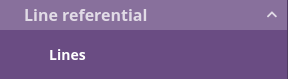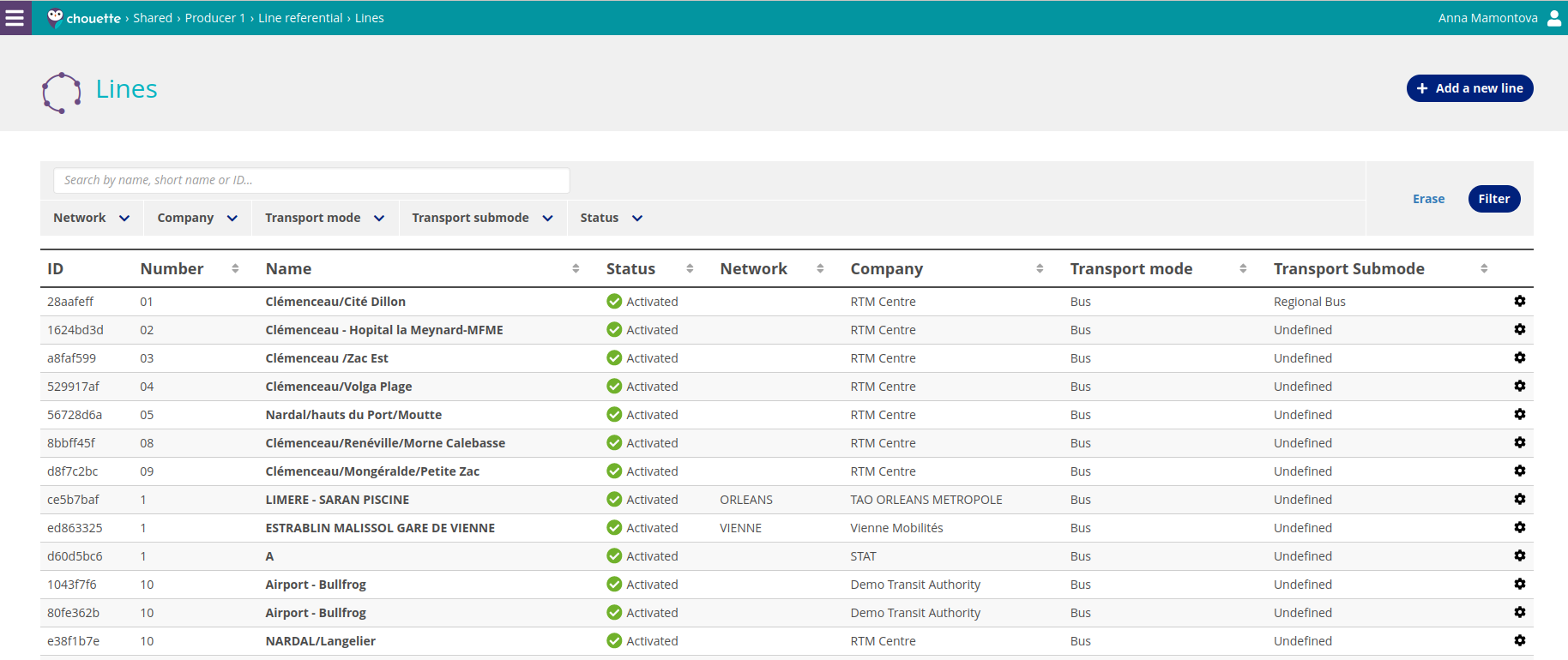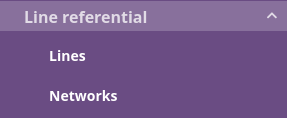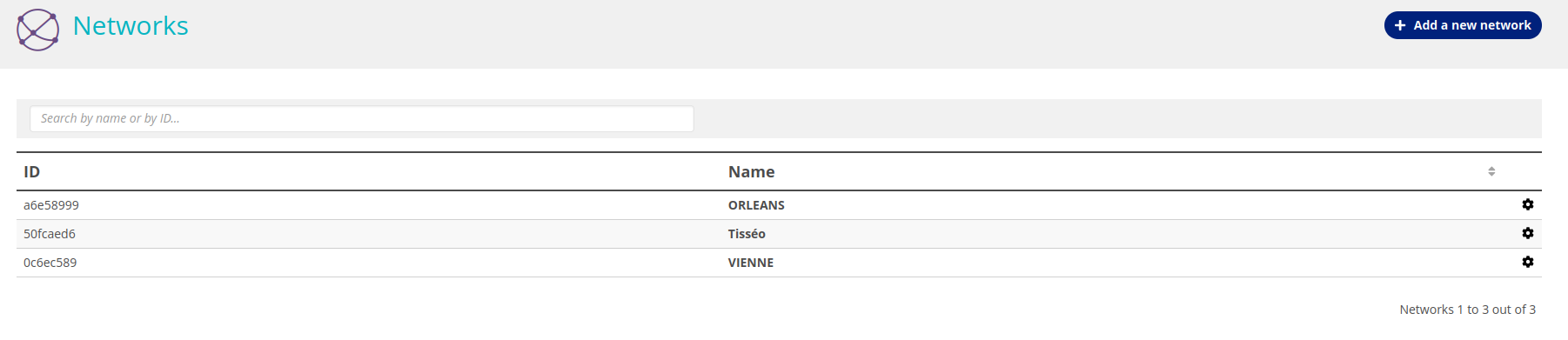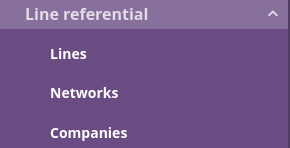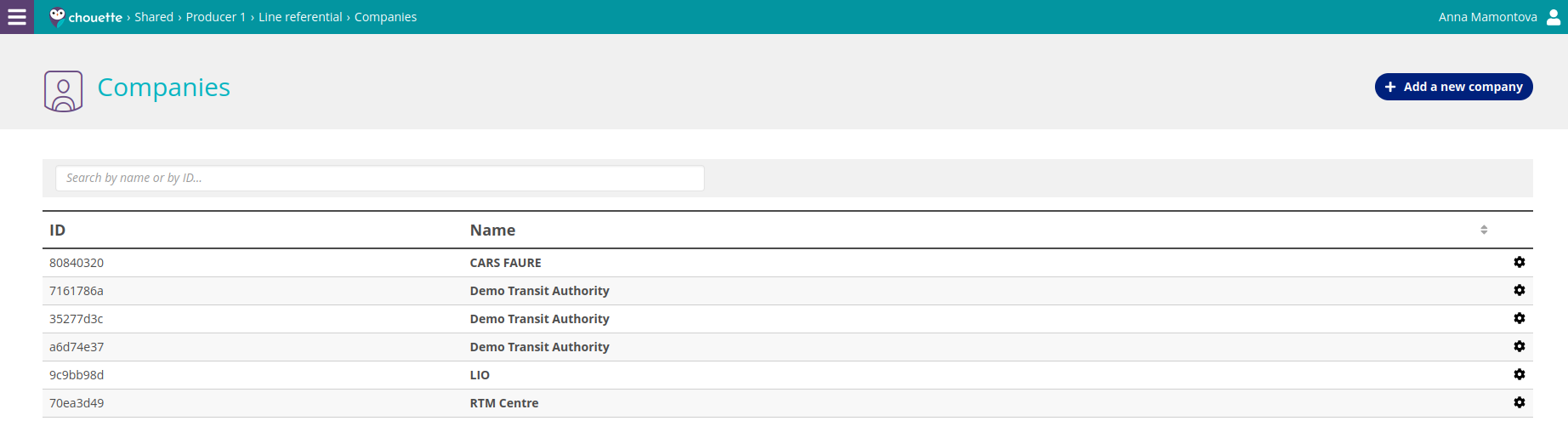Description
A line includes one or several default public transport routes (usually, a round trip, defining a service for specific target, often described by a name or a commercial code, known to the passenger). In addition, a line is defined by its network, its company, and its “mode”. To function, a line depends on a journey pattern and a timetable which defines the dates of validity of the schedules and the effective days.
Consult the Lines
In order to work, a line depends on a mission and a timetable defining validity dates and effective days (example: mondays, tuesdays, thursdays, fridays from March to June 2016).
You can view the lines created in “Line Referential” of each Workgroup.
For each line, ID, Number, Name, Status, Network, Company, Transport mode, Transport sub-mode are displayed.
From the Line list, you can filter the content in different ways:
Their name
Network
Company
Transport mode
Transport sub-mode
Status
Managing Lines
For each Line the star wheel of every line allows to launch the accessible actions (show, edit, show network, show company).
To create a new line you should fill in the template with all necessary information and to submit them.
You have to choose the Transport mode for your line. The list of following options is proposed:
Bus
Funicular
Metro
Rail
Tramway
The Transport mode “Bus” is chosen by default.
Each Transport mode has an associated list of Transport sub-mode, so you can specify the Sub-mode if you wish.
You can associate your line to a network, main company and secondary companies.
In the Publication Data section, you can choose the colors for its future display and connect it to a web page. When displaying a dataset, the line number is displayed with the shape color as a background.
In General section you can specify whether your line is seasonal, function on demand or PRM accessible.
At the creation the Line has Status “Activated” by default.
The Status “Activated”/”Deactivated” can be changed at creation and at edition of Stop area (by the closed list).
You can manage the activation of a Line according to these modes:
Active without date condition
Active only when the current date is after a date
Active only when the current date is before a date
Active only when the current date is between two dates
Disabled without date condition
The status can therefore vary according to the validity dates with, for example:
"Disabled since March 4, 2012"
“Disabled until March 31, 2024”
“Activated since March 4, 2012”
“Active until March 31, 2024”
“Activated from March 4, 2012 until March 31, 2024”
“Disabled since March 4, 2012” for a period ending on March 4, 2012
“Disabled until March 31, 2024” for a period that begins on March 31, 2024
By default, Chouette takes the current date into account to judge the activation of a line.
You can see the last person who edited the line next to the "Edit" button.
It is possible to add an additional block "Custom Fields" to the lines, through a service request to enRoute Support.
This block is used to add specific descriptive data on the lines in the form of a text, a list, a number or an attachment.
Networks
A network can group several lines, for example, by defined geographic area, managed by one or several carriers.
You can view the networks created by your organization in “Line Referential” - ”Networks”.
For each Network, ID and Name are displayed.
For each Network the star wheel of every network allows to launch the accessible actions (see, edit this network, remove this network).
To create a new network you should fill in the template with all necessary information and to submit it.
Companies
A company, either private or public, transport people from one place to another.
You can view the companies created by your organization in “Line Referential” - ”Companies”.
For each company, ID and Name are displayed.
For each Company the star wheel of every company allows to launch the accessible actions (see, edit this company, remove this company).
To create a new company you should fill in the template with all necessary information and to submit it.