Import allows to save a data set in database, within chosen format, to avoid the manual input of all the data. The validation tests are applied before the import to the database.
You can see the imports done by your organization in “Workbench” - “Imports”.
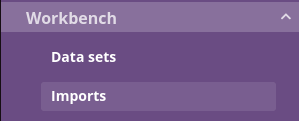
For each import, Status, Beginning, Name, Creator, are displayed.

You can filter the imports by:
their name
status
beginning
For each import the star wheel of every import allows to launch the accessible actions (see, download original file).
You can make an import of Neptune or GTFS file. Chouette recognize automatically the type of file.
The file data is stocked:
in the referential of lines and stops
in the data set created by the import
The data set is created with:
import name
the list of referenced lines from file
the period covering from the first to the last day of calendars present in file
To import the data into Chouette, you need to click on “New import”, fill in the template and choose a file to import.
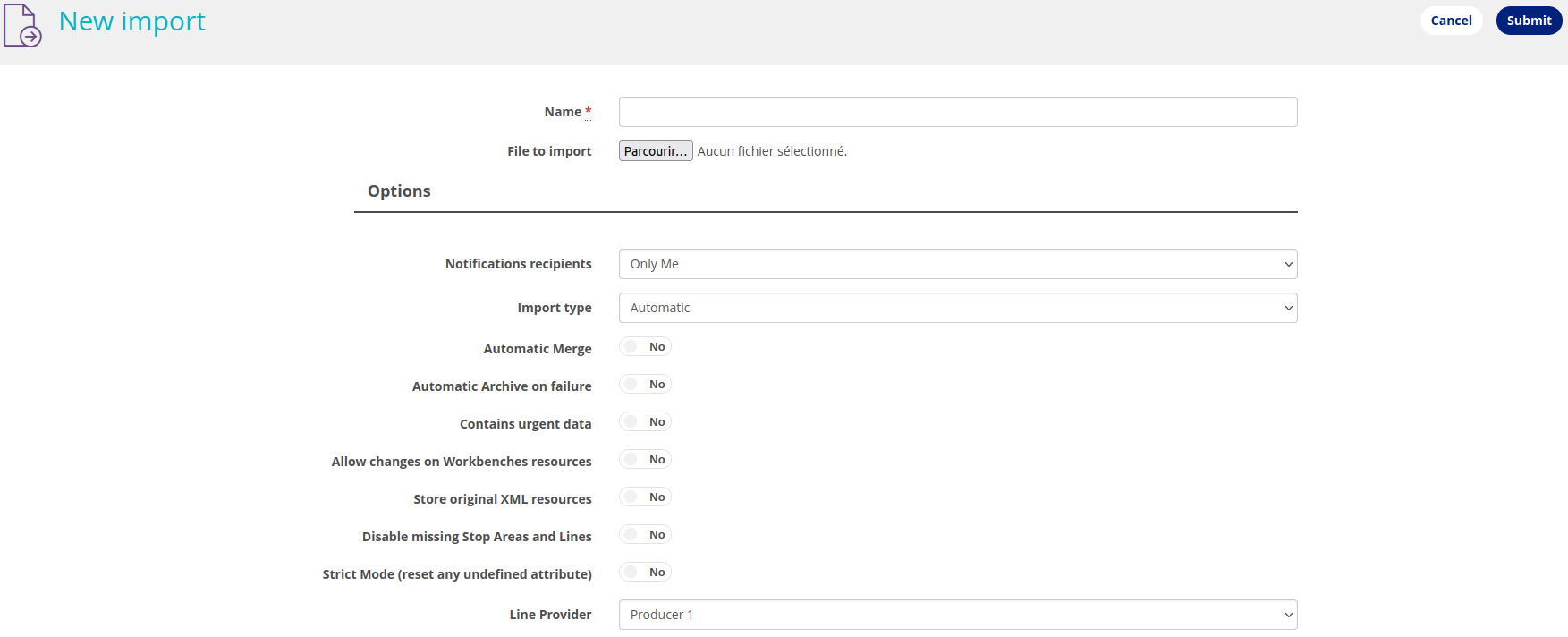
Chouette offers you the following options:
Choice of notification recipients
Automatic merge. You can request at import that the created data sets are merged automatically in case of success.
This automatic launch is not performed if the import fails (due to problems in reading data or errors in automatic validation). |
Automatic archive. You can request at import to archive the created dataset if the import ends in failure. Thus the dataset will not block a new import of a corrected file that covers the same periods and lines.
Urgent data. You can request at import to flag your offer as urgent, so that it can be processed as a priority in the rest of the chain.
You can allow the import to make changes to Workbenches resources.
You can request at import to store the original XML resources.
You can request at import to deactivate all stops and lines that were previously imported and are no longer present in the current import file.
Attention, depending on the import data, this option can carry out a massive deactivation on the line and stop referentials. To reactivate stops and lines back, they will have to be reimported into Chouette, or manually reactivated one by one. |
You can resquest at NeTEx import to synchronize models strictly with NeTEx resources (if a NeTEx attribute is not defined, the model attribute will be reset).
You can set a line provider that you want to attache to the lines of your import file.
The import type is automatic by default to manage files in GTFS or Neptune formats.

When you launch an import or export operation, a progress bar allows you to follow the progress of the operation. This bar is persistent. You can click on the bar to return to the information of the current operation. You can also close the bar (without disturbing the operation).

You can see the informations of the import on its page.
The import can have the following status:
successful
warning
failed
pending
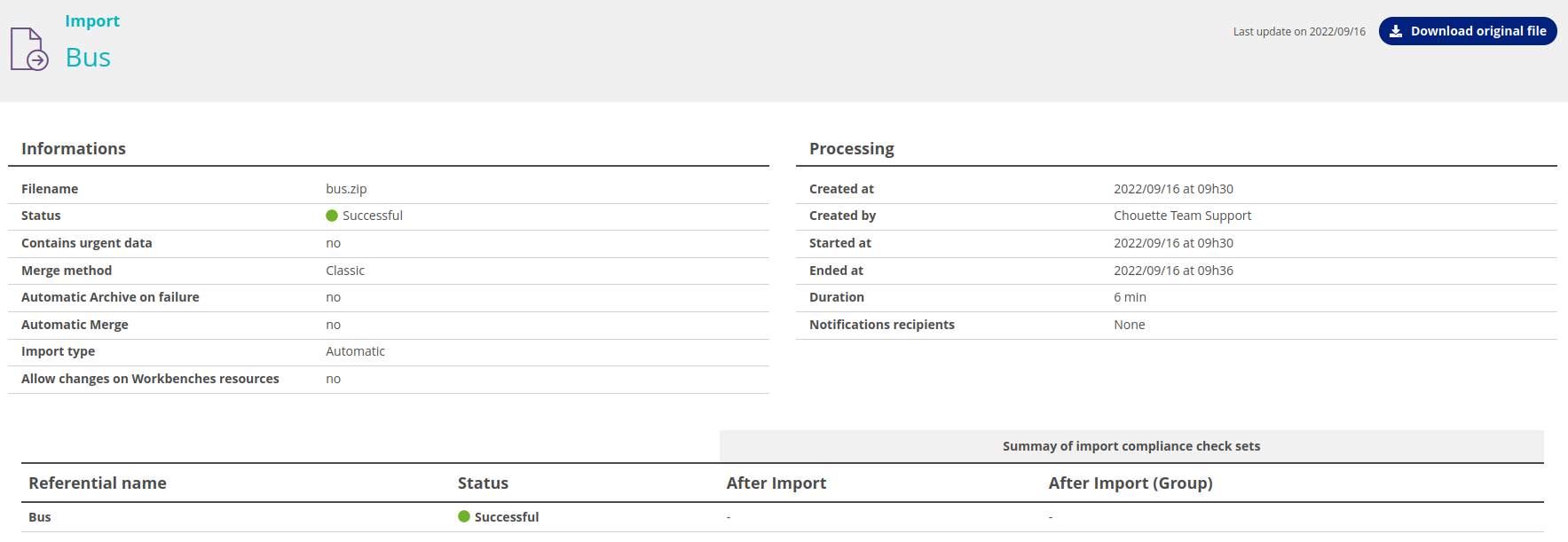
To be successful, import must contain the data able to pass through the validation.
During the import following tests are applied:
on format respect (syntactic and semantics)
on completeness and consistency of relations present in exchange format
optionally on the quality of data in sight of its exploitation
If a stop place, company or a network are defined several times in imported data, it is the last version seen by Chouette that will be included. |
When the import is finished you receive a notification by email.
If the import is failed, on the import page you can see the files containing the errors that produced the failure.
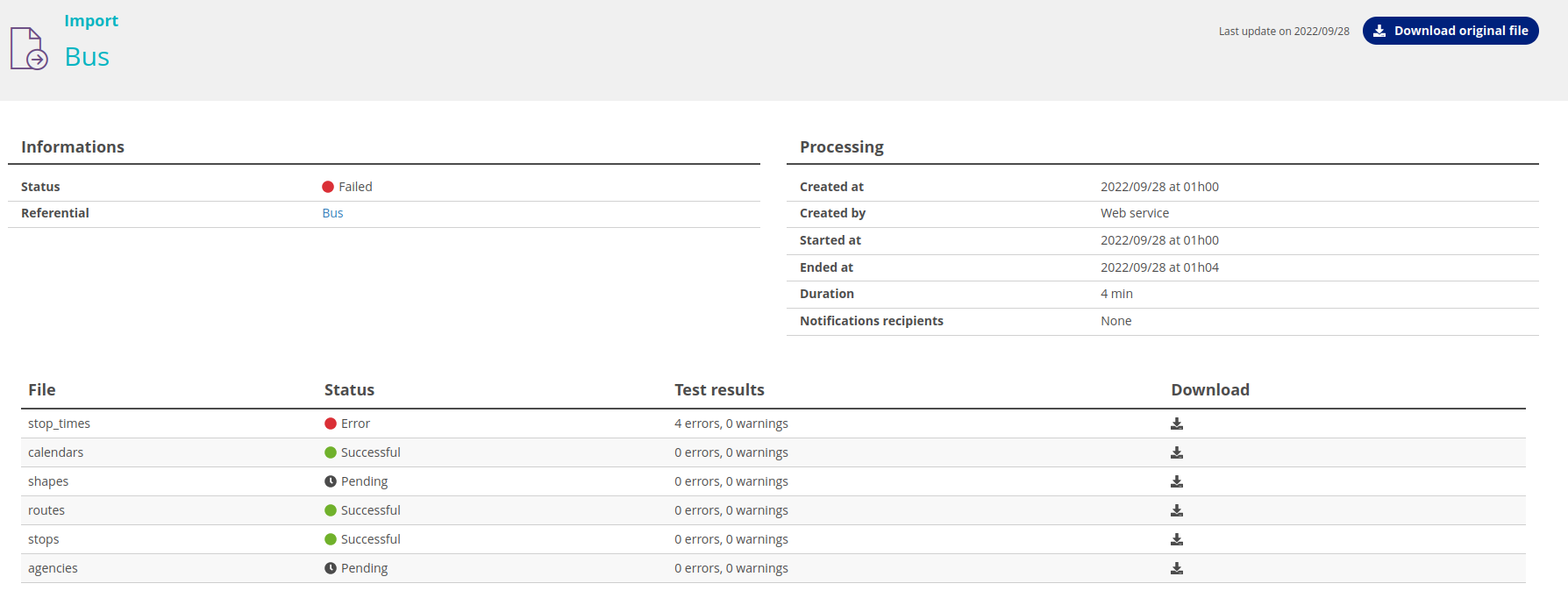
In case of import failure caused by errors in the file, the Dataset created will contain only the correct data.
The data set wont be created if the import data has a conflict with the existing data set “In edition”. |
“GTFS file” is a ZIP file containing the CSV files (a file by data type: stop areas, calendars, passing times etc).
At the GTFS import Chouette will treat in order the following CSV files:
agencies.txt
stops.txt
routes.txt
calendars.txt
calendar_dates.txt
trips.txt
stop_times.txt
Each CSV file must contain a certain number of attributes, that have to be completed according to the official format.
Here is an example of a typical GTFS file:
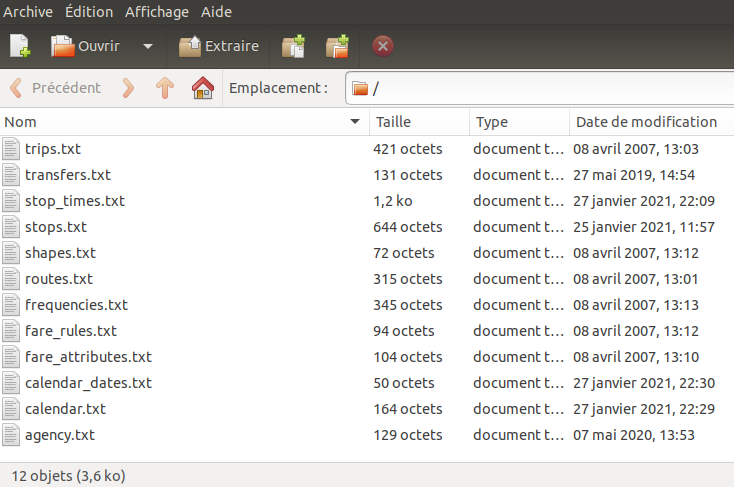
If one of CSV files of GTFS is absent or doesn’t answer the official formats, the import will fail. |
Each NEPTUNE file answers to description of a line of transport network.
Generally a transport network, characterised by several transport lines, represents a collection of files .xml grouped in .ZIP.
Chouette treats the set of xml files located in the root of ZIP file chosen by the user, and validates them one by one.
To import a .ZIP file that groups the geometries of the shapes, you must define the import type as “Shape file”.

If any geometry of the shape file is missing or does not match official formats, the import will fail. |
To import an .xml file in generic NeTEx format with stops, lines, carriers, networks, etc., the type of import must be defined as “generic Netex”.

If a xml file of NeTEx file does not match the official formats, the import will fail. |
Chouette conserves the file of each import.
This conservation is limited in time (after a period of 90 days the imports are automatically deleted).